How to send files on Xender Android to iOS
Today, in this article, we will be talking about the step by step guide of how to connect Xender from Android to iOS, and also how to transfer files from Android to iOS on Xender.
How To Send Files From Android To iPhone Using Xender?
Let’s see a step by step guide of how to connect Xender from Android to iPhone and also how to send files from Android to iPhone:
Note: To use Xender in iPhone & Android, make sure your device has Personal Hotspot feature.
Open Xender App on Android device.Tap on ‘SEND’ button.
After this, click on ‘Connect to iPhone?’ button.
Note: This will enable your personal hotspot and will ask iPhone user to connect to WiFi network shared by Android.
Now, open Xender on iPhone, and tap ‘RECEIVE’ button and click on the device displayed on screen to start transferring of files.
Once done, you will see a screen, where sharing is in process, on both Android and iOS devices.
This is how you can connect Xender from Android to iPhone and also send files from Android to iOS.
If you found this helpful, please let us know. You can also drop your feedback in the comment section below.
How To Send Files From Android To iPhone Using Xender?
Let’s see a step by step guide of how to connect Xender from Android to iPhone and also how to send files from Android to iPhone:
Note: To use Xender in iPhone & Android, make sure your device has Personal Hotspot feature.
Open Xender App on Android device.Tap on ‘SEND’ button.
After this, click on ‘Connect to iPhone?’ button.
Note: This will enable your personal hotspot and will ask iPhone user to connect to WiFi network shared by Android.
Now, open Xender on iPhone, and tap ‘RECEIVE’ button and click on the device displayed on screen to start transferring of files.
Once done, you will see a screen, where sharing is in process, on both Android and iOS devices.
This is how you can connect Xender from Android to iPhone and also send files from Android to iOS.
If you found this helpful, please let us know. You can also drop your feedback in the comment section below.
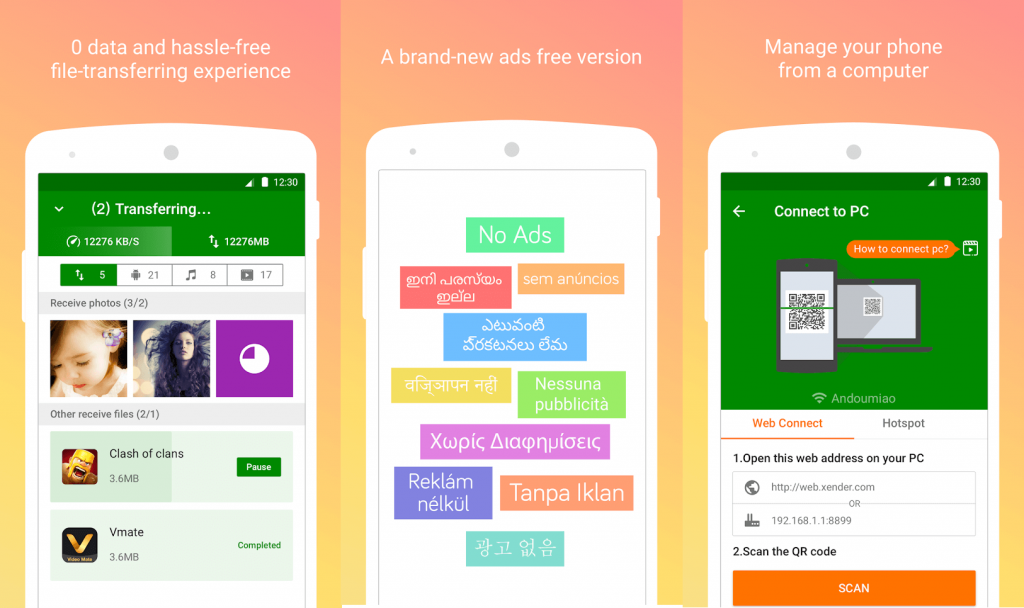






Comments
Post a Comment
Commenting & Sharing is caring!
If you don't have a Google account, kindly comment using "ANONYMOUS"