How To Share Images On WhatsApp Without Losing Quality
Millions of people across the world use WhatsApp to communicate. Its ability to share images, audios, videos, GIFs, voice messages, etc. make it one of the most used app. Users can not only stay connected via chat in real time, but also make audio or video calls for free. However, WhatsApp compresses images when sending from one user to another, therefore degrading the image quality. Image compression helps in quick transfer of images but most users prefer quality over speed of sending the image.
In this article, we will share the procedure to send image files on WhatsApp without compromising on its quality.
Open WhatsApp application on your android device and select a user from the contact list.
Tap on the attachment icon and instead of choosing Gallery tap on Document option.
Now, tap on ‘Browse other docs…’
Browse the folder where photos are saved. From here, select the image which you wish to send and tap on OK.
A prompt will confirm if you want to send the image. Tap on SEND.
Once sent we can check the sent image details
Thus, the process to send pictures in its original form is simple. The underlying concept is to send the image file as a document instead of sending it from gallery.
However, in this case we cannot preview the image before sending, which we usually do while sending by the usual method.
In this article, we will share the procedure to send image files on WhatsApp without compromising on its quality.
Open WhatsApp application on your android device and select a user from the contact list.
Tap on the attachment icon and instead of choosing Gallery tap on Document option.
Now, tap on ‘Browse other docs…’
Browse the folder where photos are saved. From here, select the image which you wish to send and tap on OK.
A prompt will confirm if you want to send the image. Tap on SEND.
Once sent we can check the sent image details
Thus, the process to send pictures in its original form is simple. The underlying concept is to send the image file as a document instead of sending it from gallery.
However, in this case we cannot preview the image before sending, which we usually do while sending by the usual method.
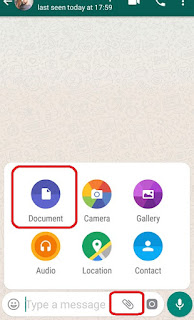


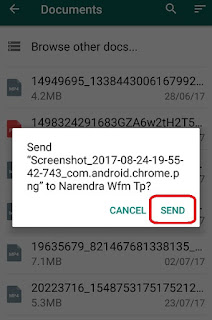


Comments
Post a Comment
Commenting & Sharing is caring!
If you don't have a Google account, kindly comment using "ANONYMOUS"